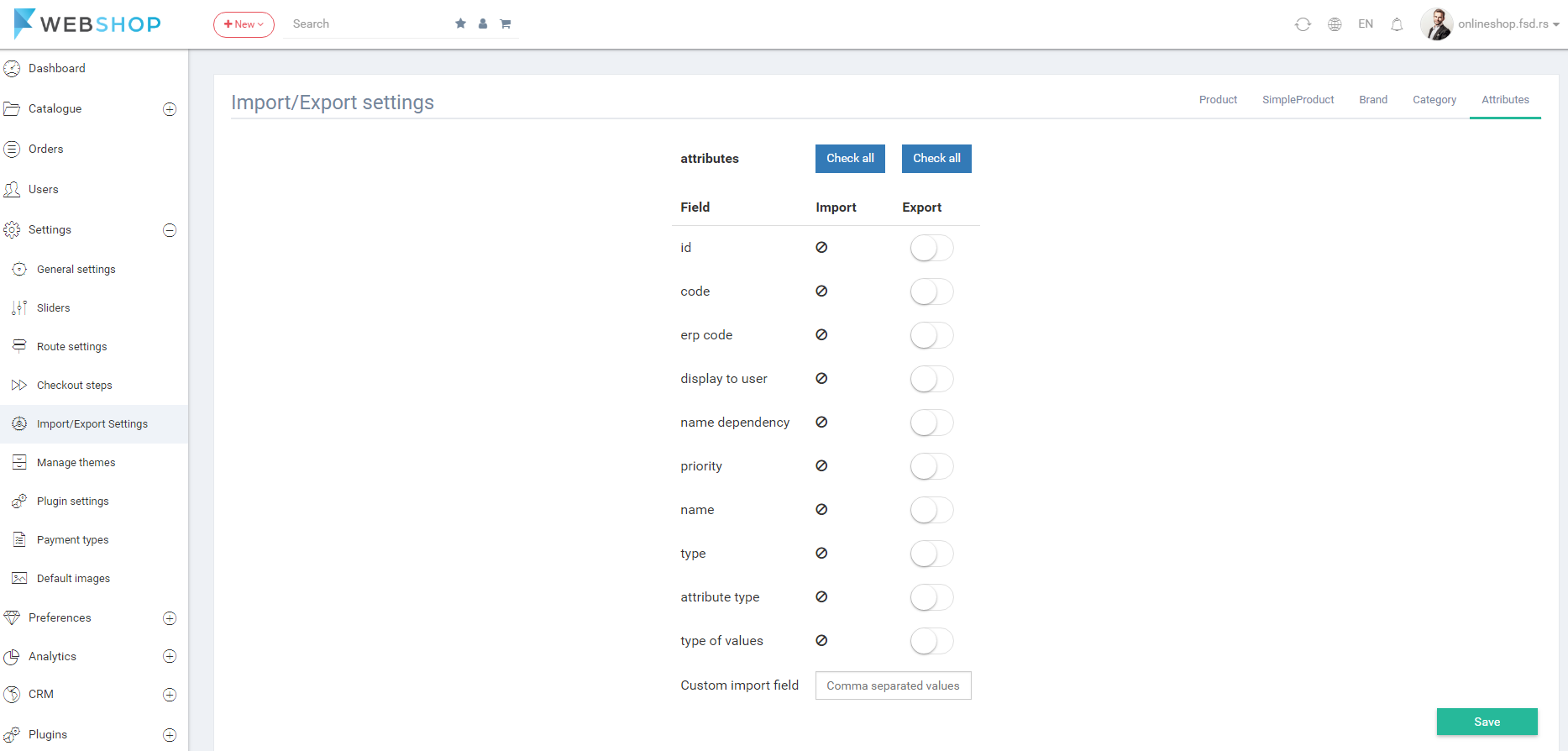How to manage import/export settings?
Admin user has the possibility to check all attributes he/she wants to import or export.
Product - in this section are buttons for enabling or disabling the attribute values for products we want to import or export, filters, informations and many other options for products. The buttons are: id, view count, company name, base image url, deleted at, has null category, erp code, tax value, product name, created at, updated at, description, on action, price on action, sku, youtube url, vimeo url, status, tags, description html, product type, current price, slug, categories. Also, there is an option to enter values in custom import field.
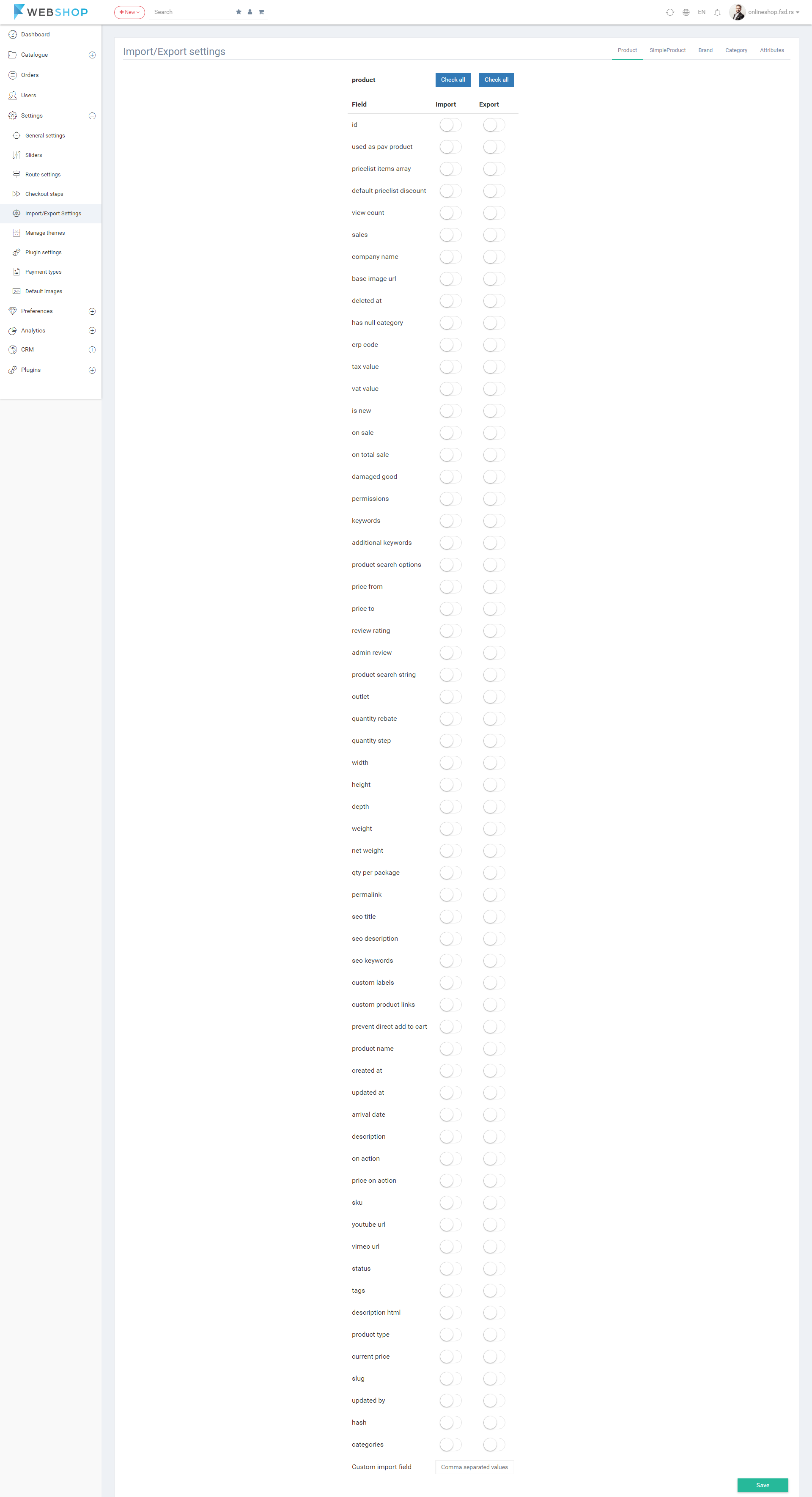
SimpleProduct - this section refers to one simple product we want to import or export. We have buttons for id, number in stock, minimal quantity, total quantity and reserved quantity. Also, there is an option to enter values in custom import field.
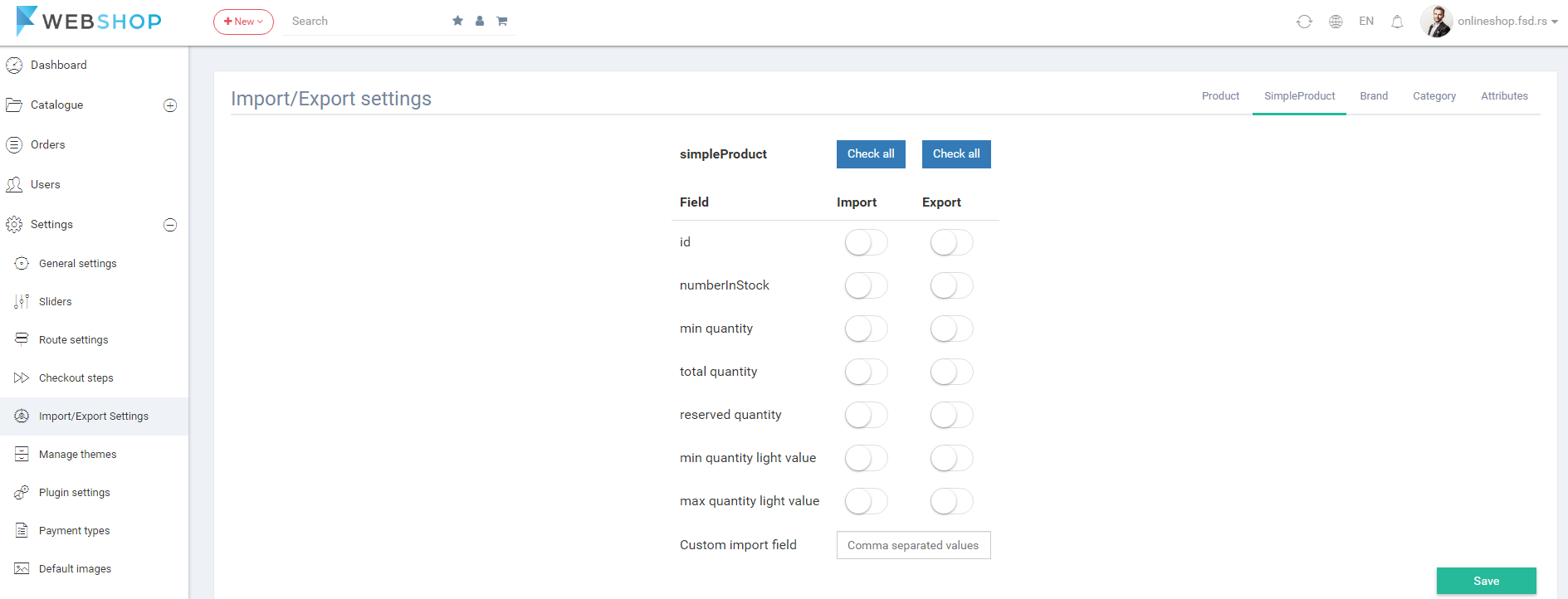
Brand - in this section admin user can change the settings for exporting brands. Id, brand name, type, base image url, deleted at, slug, code, is visible and position are buttons we can enable or disable. Also, we can enter values in custom import field.
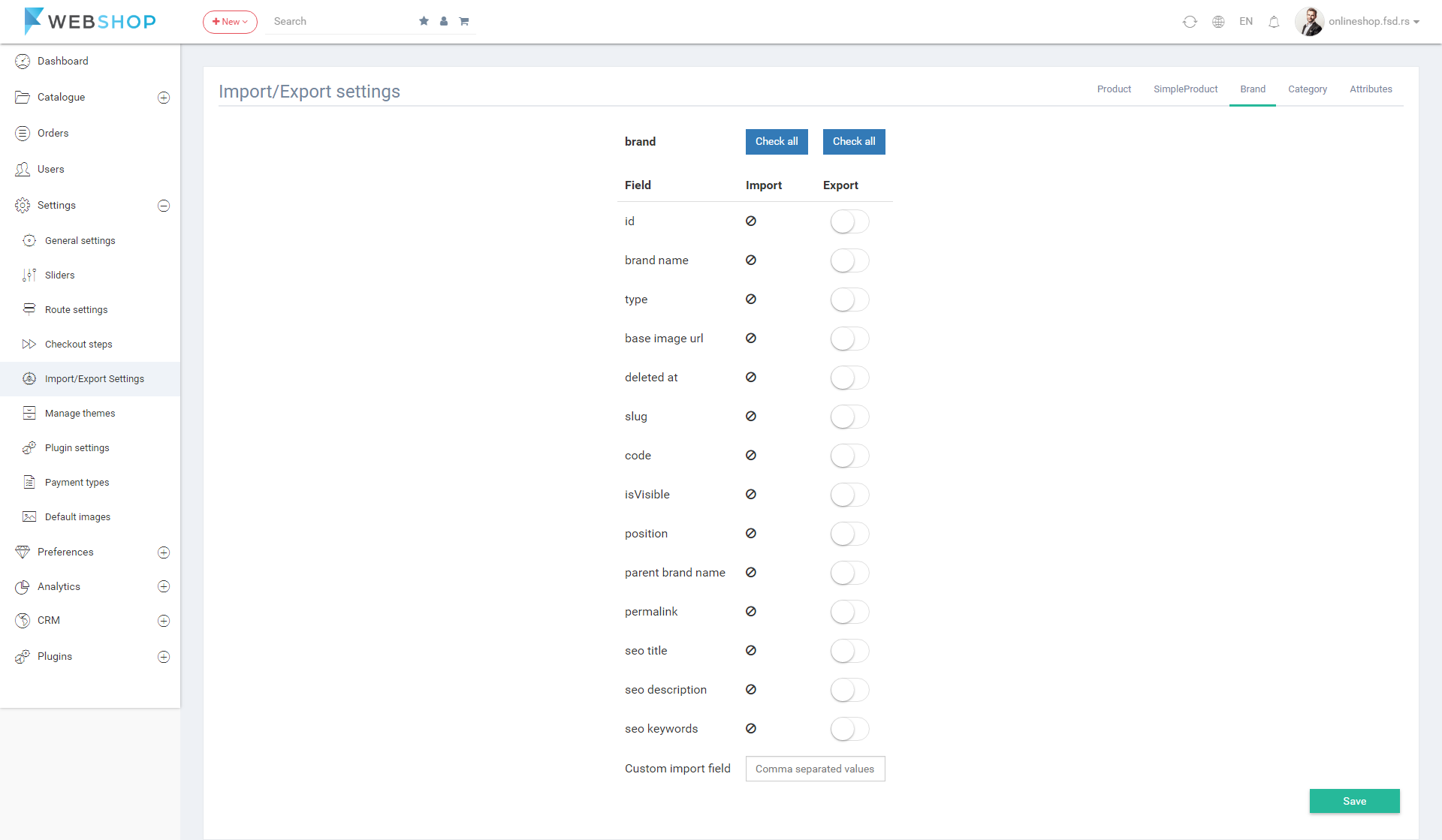
Category - in this section are buttons for enabling or disabling values and options for categories we want to export. The fields we can enable or disable are id, code, lft, lvl, rgt, deleted at, is root category, slug, meta keywords, meta title, meta description, number of items, image path, image id string, has active categories, name, description, icon, createdAt, updatedAt, display and parent. Also, we can enter values in custom import field and we can choose how we want to import category (by parent code or by parent name).
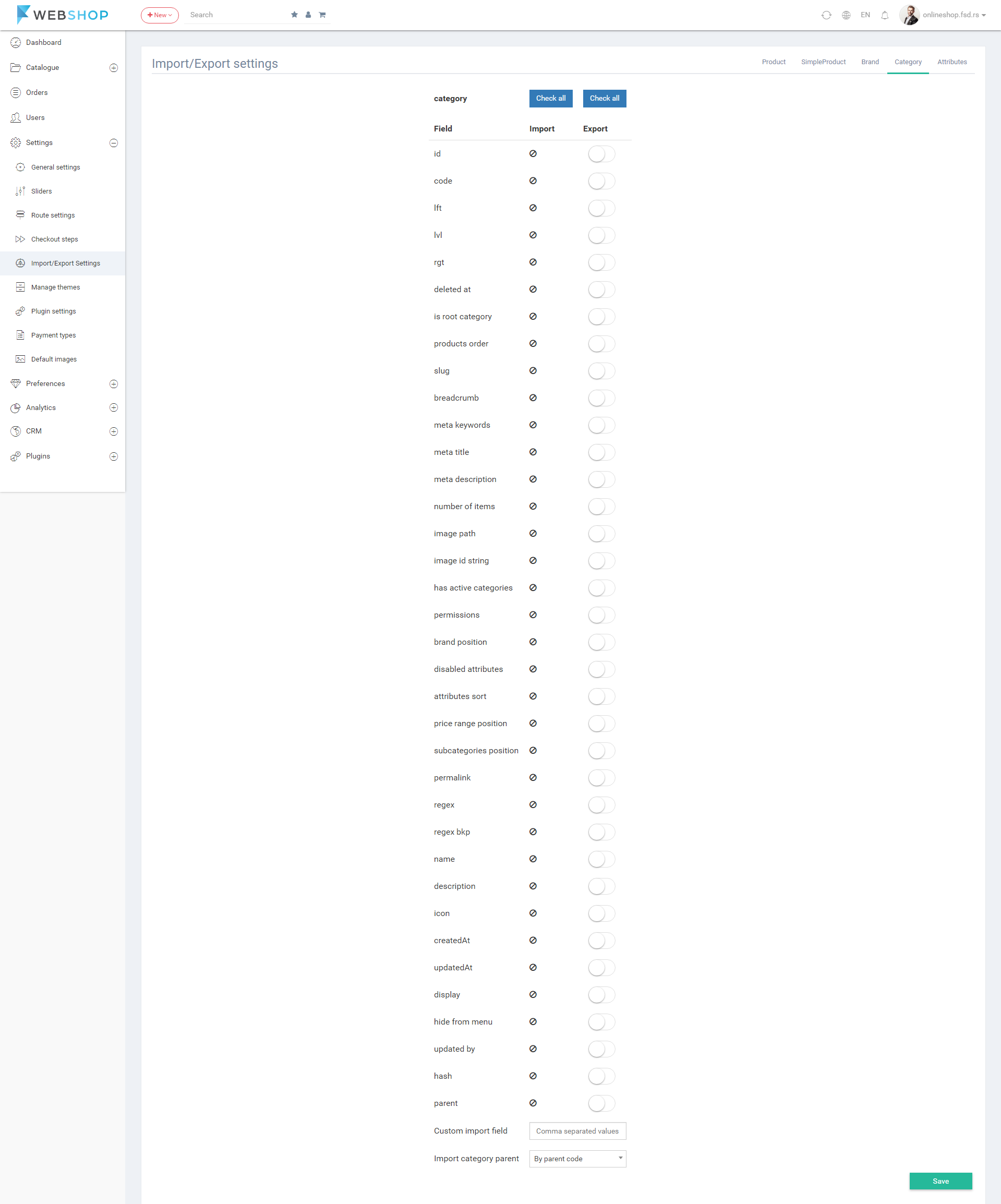
Attributes - admin user can enable or disable the following fields for exporting attributes: id, display to user, name, type, attribute type and type of values. Also, he/she can enter the values in custom import fiels.